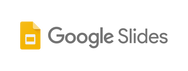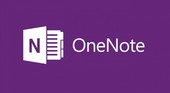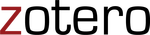Taking Notes and Tracking Sources
Document Information and Sources as You Work
|
Keeping track of information that you find - as you work - will save you much time and energy.
As you take notes, here is some advice to keep in mind:
|
Digital Note-Taking and Source-Tracking Tools
|
Using Google Docs is a simple way to take notes and supports collaborative note-taking, as well.
Save your Google Docs notes in your Google Drive project folder. You may also bookmark the doc in your project's Chrome bookmark folder. Use the Research Tool within Google Docs to locate information and cite sources. You may also track resources as you work by using the EasyBib Google Docs Add-On. Finally, make use of tables, formatting options, and the comments feature to mark-up notes, including using Read&Write. |
Google Slides makes it easy to collect text, images, tables, articles, and any web content.
Use each slide like a traditional index card and use the Speaker Notes to annotate the information you find. With Google Slides, you can keep all of your information visually organized and it makes it easier for you to alter the order of information as you gather it. |
Evernote allows you to snap pics of whiteboards, sketch or write by hand, record audio, create lists, snap images and text from the web, annotate slides and docs, and arrange thoughts anywhere in a collaborative environment and across devices.
With Evernote’s ability to read handwriting directly in photos, you can easily search for content and refer to it when you need it later. Evernote can even capture audio from lectures, interviews, speeches, and discussions. |
OneNote is much like Evernote: it allows you to snap pics of whiteboards, sketch or write by hand, record audio, create lists, snap images and text from the web, annotate slides and docs, and arrange thoughts anywhere in an totally collaborative environment on any device.
|
|
Diigo is a researching tool for bookmarking and annotating saved webpages. From user plugins and web apps to mobile and desktop apps, it will have you covered.
Probably the most useful tool is the Web Highlighter which bookmarks, highlights, and shares and creates sticky notes on webpages. These changes are saved with the tool so that whenever you return to an annotated webpage, those “changes” are still there. |
NoodleTools is a web-based academic research service that can help you correctly cite sources in MLA, APA, and Chicago/Turabian citation styles.
You can use NoodleTools throughout a research project to track your sources, take notes, create outlines, collaborate with classmates, and format and print a bibliography. |
Zotero is the only research tool that automatically senses content, allowing you to add it to your personal library with a single click.
Zotero integrates itself seamlessly into a browser and supports audio and video files, PDF documents, as well as most image formats. |
Xmarks, conveniently available as a Chrome extension, might not be aimed at or designed specifically for research, but it can come in handy when conducting web-based research..
Xmarks allows you to sync your bookmarks, not only to the cloud, but also to other browsers and mobile devices. |
Sources:
- https://static.pexels.com/photos/157/person-apple-laptop-notebook.jpg
- http://www.makeuseof.com/tag/conquer-your-next-research-project-the-easy-way-with-these-tools/
- https://elearningindustry.com/10-online-research-tools-every-online-learner-know
- https://www.lib.utexas.edu/noodlebib
- https://blog.evernote.com/blog/2014/04/14/5-tips-use-evernote-academic-achievement/
- http://chuchlaenglish.weebly.com/uploads/5/0/5/8/5058825/paperless_research_paper.pdf